Purchase Order
We go to the task menu and click on “Purchase order”.
As we select ‘Purchase Order’ in task menu, the following window will appear:
The above window includes:
Ø Vendor ID: (Here the ID of vendor will be entered to whom we are sending purchase order. It will be selected from already available of vendors this list can be viewed by clicking on magnifier glass. )
Ø Purchase order: (This is used to switch between multiple purchase orders.)
Ø Date: (Here the date will be entered at which we are sending purchase order to vendor.)
Ø Good thru: (The date on which we will receive goods from vendor.)
Ø PO NUMBER: (This will be any serial purchase order number.)
Ø Quantity: (Here the required quantity of goods will be entered.)
Ø Received: (We can see this column when we receive inventory in future.)
Ø Item: (Here the ID of item will be entered for which we are going to send order.)
Ø Description: (Here the name of document will automatically be appeared after entering the ID of product)
Ø GL Account: (Here the ID of Account receivable will be entered)
Ø Unit price: (Here the unit price of the product will be entered)
Ø Amount: (After entering the unit price the total amount will automatically be appeared)
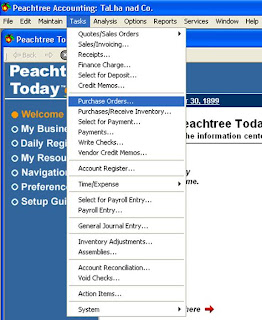

You made such an interesting piece to read, giving every subject enlightenment for us to gain knowledge. Thanks for sharing the such information with us to read this... Accounting ratios
ReplyDelete