Quotes/Sales Orders
Quotes/Sales Orders option is located in ‘Tasks’ menu of menu bar.
Quotes
For entering quotation to the sales orders, we select ‘Quotes’ from ‘Tasks’ menu on menu bar.
As we select ‘Quotes’ from ‘Tasks’ menu on menu bar, the following default window will appear:
The above window includes the following:
Ø Customer ID (Here the ID of customer will be entered)
Ø Quotes: (These two arrows right and left are used to switch b/w the different quotes for different customers )
Ø Date (Indicate the starting date for this Quote)
Ø Good thru: (Indicates the ending date for this quote)
Ø Quote no: (Will be the any proposed ID for our quote)
Ø Quantity: (Here the total quantity will be entered for which we are setting the quotes)
Ø Item: (Here the ID of inventory item will be entered)
Ø Description: (After selecting the item ID here automatically the name of inventory item will be displayed)
Ø Unit cost: (The unit cost will be entered here)
Ø Amount: (Here automatically the total amount will be displayed)
If the customer does not exist then we have to maintain a new Customer ID we then click on the ‘NEW’ button which is in the drop down list. We then repeat the step of Maintain Customer ID to maintain a new customer.
To open an existing Quote we click on the ‘OPEN’ button the above screen will appear. Now we select the desired account from the list and then by choosing it click on the OK button the Quote will then be shown in the screen and we can add any detail or want to do any amendments in it can do it.
Convert Quote to Sales Order
In order to convert quotations into sales order first we make quotations and save it. Then we click on ‘OPEN’ button and select saved customer. Then we click on ‘CONVERT’ button in menu bar of Quotations. The following window will open:
In the above menu we select an option of ‘Sales Order’. And we enter particular sale order number and click ‘OK’.
Sales Orders
For entering the sales orders, we select ‘Quotes/Sales Orders >> Sales Order’ from ‘Tasks’ menu on menu bar.
Now we select a particular customer from customer’s database.
The ‘Sales Order’ window includes the following:
Ø Customer id: (Here the customer ID will be entered that can be viewed from the magnifies glass following this field )
Ø Sales order: (Here the two right & left arrow sign use to switch b/w the various sales order )
Ø Date: (Here the starting will be from which this order will be effective)
Ø Ship by: (Here the date will be entered when the goods will be shipped to customer)
Ø Customer PO: (Here the purchase order will be entered which send by the customer to us)
Ø Quantity: (Here the total quantity will be entered for which we are setting the sales order)
Ø Item: (Here the ID of inventory item will be entered which is ordered.)
Ø Description: (After selecting the item ID, here automatically the name of inventory item will be displayed)
Ø Unit cost: (The unit cost will be entered here.)
Ø Amount: (Here automatically the total amount will be displayed)
If we want to maintain a new Customer ID we then click on the ‘NEW’ button which is in the drop down list. We then repeat the step of Maintain Customer ID to maintain a new customer.
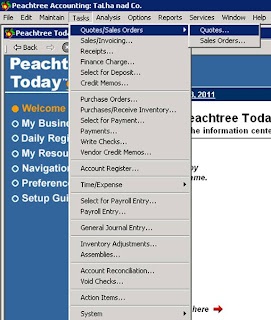








No comments:
Post a Comment